
Starting with Python becomes much easier when your environment is set up correctly. Therefore, this python setup guide explains every step clearly and helps you avoid common installation mistakes. Moreover, it ensures that beginners, students, and professionals can start coding without any confusion.
🔰 Introduction to Python VS Code Jupyter Setup
Python is one of the most popular languages for beginners, data science, machine learning, automation, and backend development.
To make your coding experience smooth, we use:
- Python → The programming language
- VS Code → The lightweight, powerful code editor
- Jupyter Lab → The best tool for notebooks and data exploration
This step-by-step Python VS Code Jupyter setup ensures that you install, configure, and start coding without errors.
What You’ll Learn in This Python Setup Guide
This guide walks you through the complete setup process. Additionally, it provides clear explanations and practical instructions. By the end, you will know how to:
- Install Python
- Set up Visual Studio Code
- Configure extensions
- Create a virtual environment
- Launch Jupyter Lab
Furthermore, everything works on Windows, macOS, and Linux systems.
🔧 Step 1: Install Python
Python is the core programming language you’ll be learning. First, download and install the latest version.
Download Python
First, download the latest version of Python from the official website:
👉 https://www.python.org/downloads/
Then, choose the installer based on your operating system.
- Windows → Download Windows installer
- macOS → Download macOS installer
- Linux / Ubuntu / Unix → Python is often pre-installed. If not, use:
Important step for Windows users
While installing, check the box:
✔️ Add Python to PATH

Verify installation
Afterward, verify the installation by running:
or
If Python is installed correctly, you will see a version number.
Additionally, Windows users should check the box “Add Python to PATH” during installation.
🖥️ Step 2: Install Visual Studio Code (VS Code)
Next, you need a code editor. VS Code is popular because it’s lightweight, fast, and very beginner-friendly.
Download it here
👉 https://code.visualstudio.com/download
Therefore, it is ideal for both beginners and professionals. After installing, open the editor to continue.
🧩 Step 3: Install Python & Jupyter Extensions in VS Code
Once VS Code is installed, you must add support for Python and Jupyter notebooks.
- Open VS Code
- Click on the Extensions icon (left toolbar)
- Search for Python → Install the Microsoft official extension
- Search for Jupyter → Install the Microsoft official extension
These extensions allow you to run Python code and notebooks smoothly.
🔐 Step 4: Configure PowerShell Execution Policy (Windows Only)
Sometimes Windows blocks scripts from running. Therefore, you must update the execution policy.
- Search PowerShell → Right-click → Run as Administrator
- Run the command:
- Type Y and press Enter
macOS and Linux users can skip this step. However, Windows users must complete it to avoid errors later.
🌱 Step 5: Create a Python Virtual Environment
Using virtual environments keeps your projects clean. Additionally, it prevents package conflicts. Furthermore, it keeps every project clean and isolated.
Steps:
- Open VS Code
- Open terminal (shortcut: Ctrl + `)
- Create a virtual environment: python -m venv <env_name>
Activate the environment
for Windows (CMD)
Windows (PowerShell)
macOS/Linux
You will notice a (myenv) prefix in your terminal. Consequently, this indicates that the environment is active.
📘 Step 6: Install Jupyter Lab
Next, install Jupyter Lab inside your virtual environment:
Jupyter Lab is extremely useful for data science projects. Moreover, it integrates smoothly with VS Code, making it a great choice for beginners.
🚀 Step 7: Launch Jupyter Lab
Finally, launch Jupyter Lab with:
This will open your default browser automatically. From there, you can create new notebooks, run code, and organize your work. Additionally, Jupyter Lab makes experimentation much easier for new learners.
You have now completed your Python setup successfully. As a result, you are fully prepared to begin coding, practicing, and building projects. Moreover, this python setup guide ensures that everything is installed correctly, allowing you to learn without technical issues. With that, you can confidently move forward into programming, data science, or machine learning.



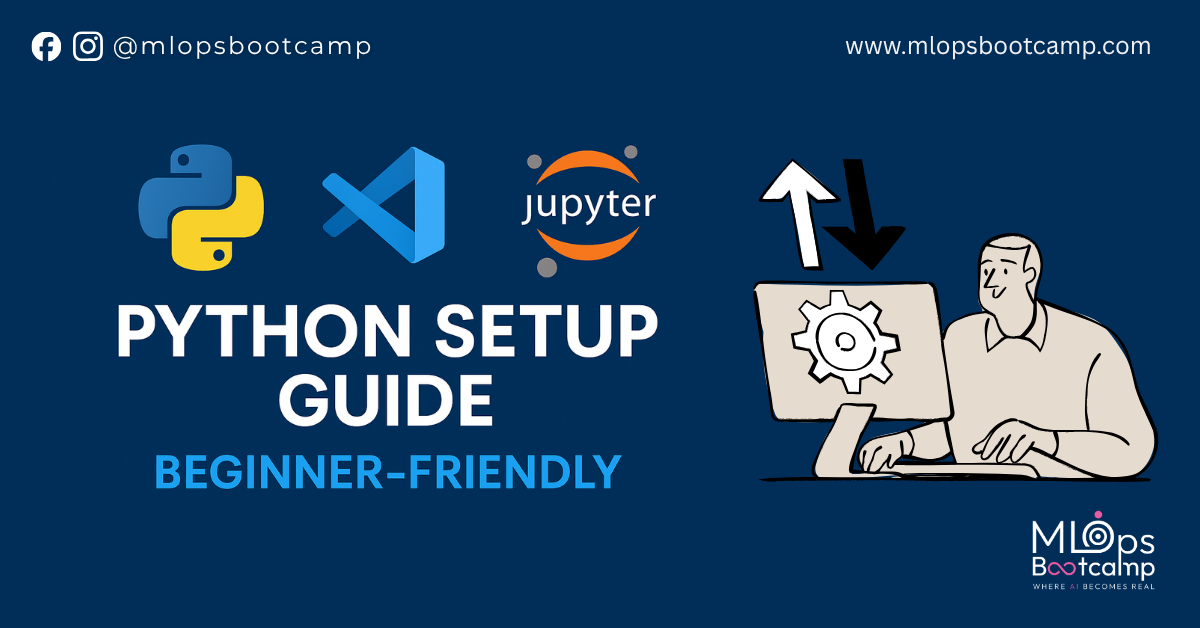
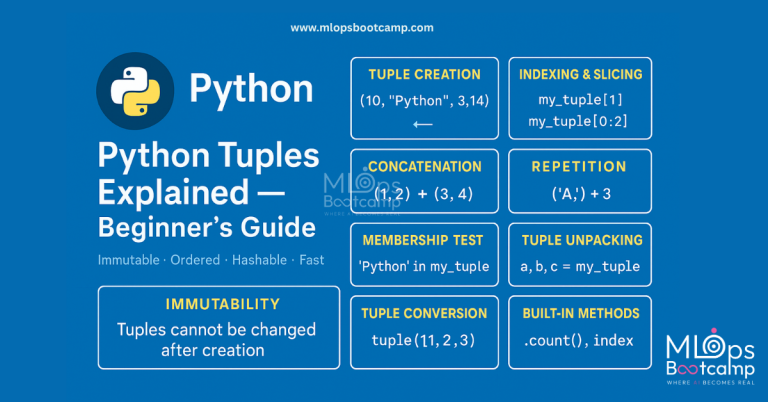
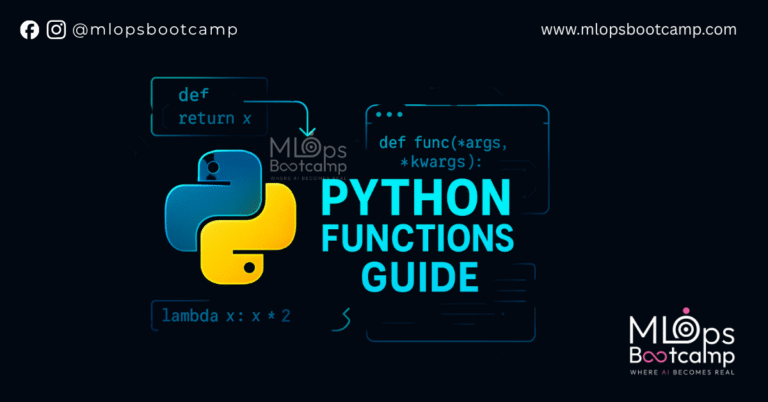
Leave a Comment